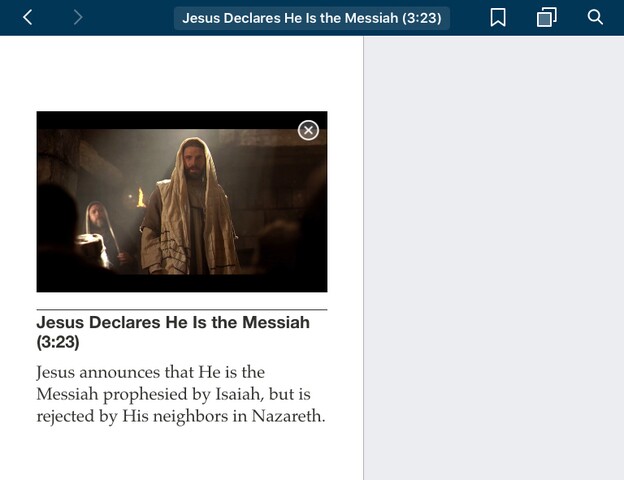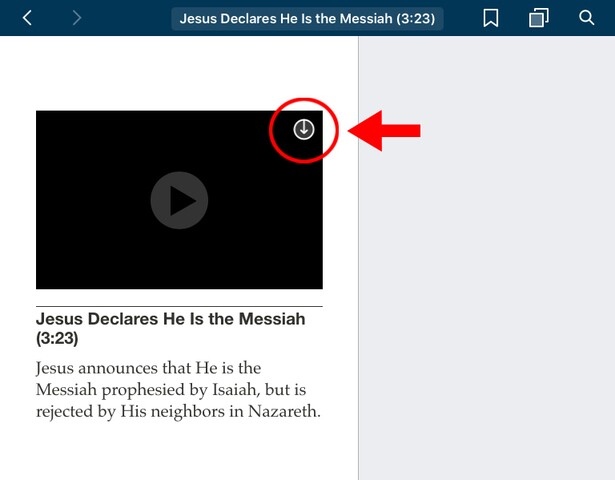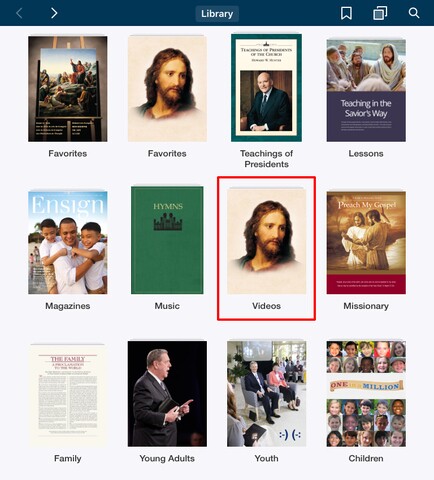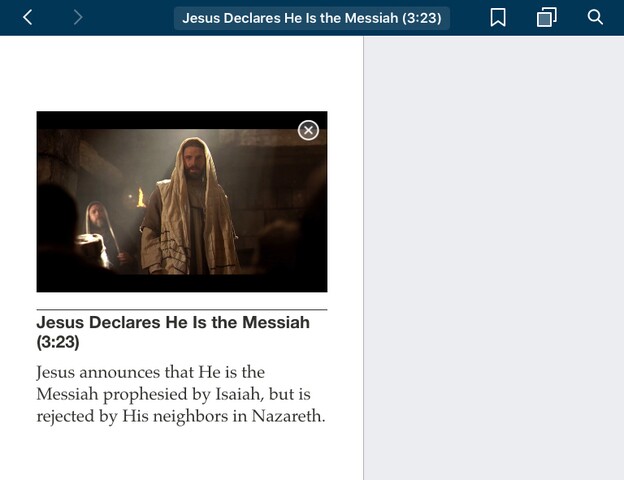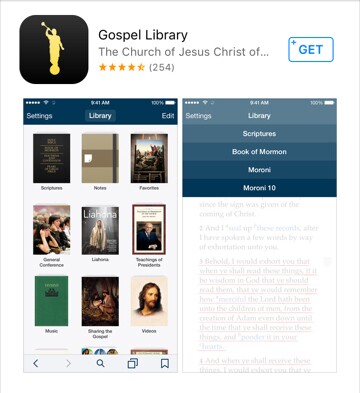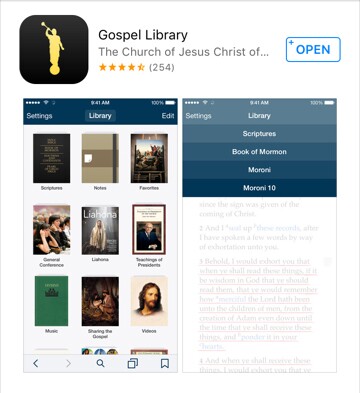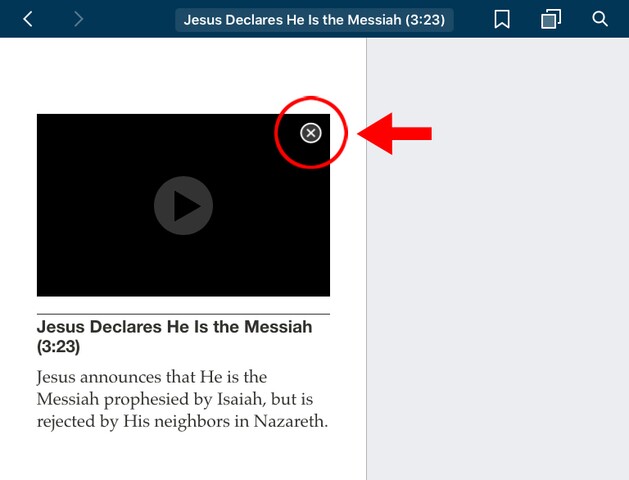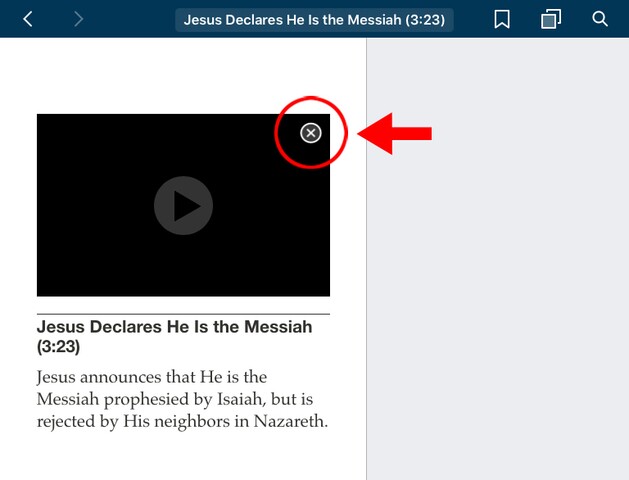Whether you're teaching a class in Church or just need something to do on a Sunday afternoon, watching LDS videos through the Gospel Library app is a great way to find spiritual nourishment and pass the time! Here's how to get started:
1. Open or download the Gospel Library app.
NOTE: Make sure you have sufficient service or connect to Wi-Fi before you start.
If you don't have the app, click the App Store icon (it looks like this):
Search for "Gospel Library" in the search bar on the bottom of the screen.
Click "Get" in the upper right-hand corner.
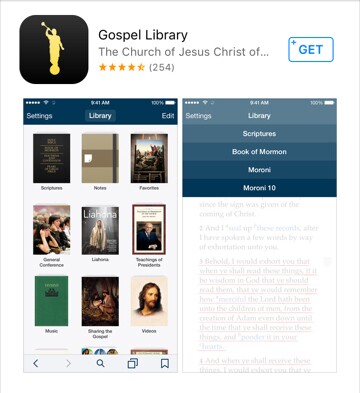
It will ask you for your Apple ID username and password. Once you put in that information, the downloading process will start automatically.
2. Find the video category.
Once you open the app, it will take you directly to a screen called "Library."
From here, click on the "Videos" section.
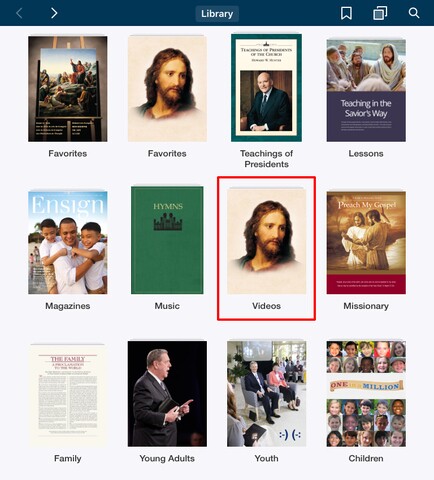
3. Pick your video.
Choose the video you want to watch from a wide variety of topics provided.

4. Download the video.
Once you choose a video, you will see a small circle with an arrow on the upper right-hand of the video screen.
Click the circle, and the video will start to download.
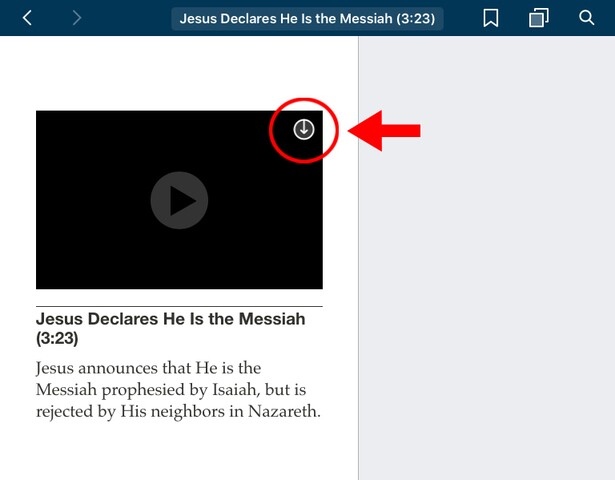
5. Watch Your Downloaded Video.
Once you see an "x" appear in the circle, the downloading process is complete.
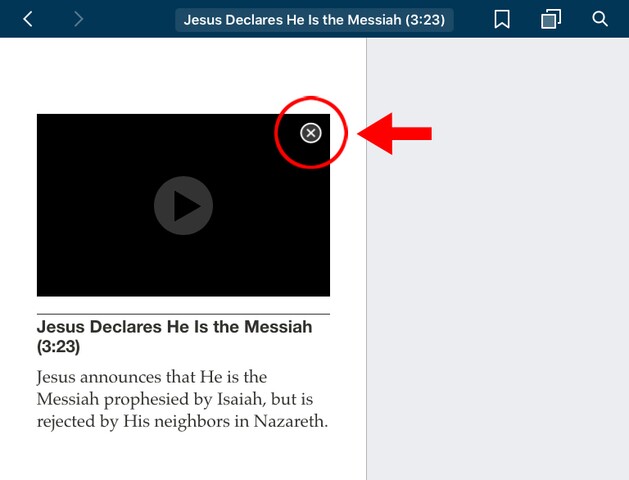
Now you know how to download LDS videos to an iPad and you will be able to watch your video without being connected to the internet. Click the play button and enjoy!